Stumble Upon has now closed and the developers have now developed Mix.com to replace it. Here’s how to add a Mix Share Button to your WordPress blog.
If you’ve used Stumble Upon in the past then you’ll know it had the potential to increase blog traffic by referring posts that had been added to profiles there.
Earlier this year the development team decided call time on SU and create a new platform called Mix.com.
As this is a tutorial on how to add a Mix Share Button to your posts I won’t go into detail about why it closed or why you should now be using their new medium. If you want to know more about that then I’ll refer you to my blogging guru Janice Wald at MostlyBlogging and her post on the subject here:
Do You Need Sites Like Stumble Upon?
This tutorial is aimed at WordPress.com blogs. I will give the universal code for a Mix referral and point out where to add the equivalent code used here to harvest a full blog post at the end. If you are hosted by a different system then you will need their version of it.
Fast track for those that know their dashboard.
Use Step 1 below to get the Mix.com badge image.
Enter the Add New Service dialogue box.
Name the share button,
Sharing URL: https://mix.com/add?url=<%post_full_url%>
Provide the badge image URL and create the service.
Add the sharing badge as you would normally from the edit share buttons page.
If that makes no sense at all then…
I’ve broken this down to include a step by step walk-through after some requests by people unfamiliar with using the WordPress dashboard.
Step 1. Adding the Mix icon to your media library.
Mix provide images at 18 x 18 and 30 x 30 for this purpose here
https://community.mix.com/blog/2018/7/12/add-a-mix-badge
These are license free and are located at the top underneath each other. Simply right-click or tap on one to add a copy to your image library on the device you are using.
I used the larger 30 x 30.
At this stage I won’t patronise, because all of you know how to add images already to your WordPress media library. (Go to the Media menu bar and Add New. Select the Mix icon and job done). No need for schematics here.
Later you will need the actual URL of this image. Don’t worry here if that makes no sense, it will be illustrated when we get to the relevant dialogue box.
Step 2. Adding a new service.
This requires you to enter the WordPress Admin dashboard. From the reader this can be located at the bottom of the menu list on the left. Please note this will open new page in your browser. This allows you to keep the required dialogue boxes open while navigating to required information from your blog.

Clicking this will open a new page taking you to the WordPress dashboard. Open the side menu by clicking or tapping the menu bar at the top left. Scroll to the bottom and click “Settings.” Scroll down again and click “Sharing.”
This will will open up the bit we are interested in, the “Share Settings” dialogue box.

There are two tasks to do here.
- If you have not already done so, then delete the Stumble Upon service. Look in the lower box at your “Enabled Services.” If you’ve added SU previously as not part of the default theme services it will have small circle with an “x” in. Above in mine you can see that for FlipBoard and Mix. I’ve already removed SU by clicking on the “x.”
Be aware SU is no longer working so if you have not removed it’s share badge then you have a defunct service running.
- Add a new service. Click on this to open the next dialogue box.
Step 3. Adding the new sharing badge.
If everything has gone well you should now be seeing this.

Service name
This one’s easy. What do you want to call the badge? In this case it’s “Mix.” Simply type that into the box.
Sharing URL
This is the tricky bit. The base code required is this.
https://mix.com/add?url=<URL>
If you only add this into the sharing URL dialogue box then the badge will open Mix.com, but fail to find the blog URL you are trying to share and return an error on the Mix page after it tries to harvest the post.
This is the ubiquitous code that should work on all blog platforms.
The bit that will be different is the <URL> at the end. This is where we need to tell the sharing redirect what it is trying to actually share. If you now go back to the previous image above, underneath the WordPress dialogue box you will see variables that can be added to the service sharing URL.
It may look complicated, but what we have in layman’s terms is the core code above lying underneath the share badge. The core says go to Mix and share what the instructions (variables) say in the <URL> script.
If you look at those above (all beginning with % signs) they all instruct the share button what to send with the redirect to (in this case) Mix. Most are obvious when you know that and read the words inside the % signs. Post titles, slugs, tags and so on. You can actually use combinations together.
However, the one that I’m interested in is %post_full_url%. This drags the full blog post URL into the transfer to Mix.
The generic code above is therefore changed to replace <URL> with that.
Ergo the actual code to copy into the Sharing URL dialogue box is
https://mix.com/add?url=<%post_full_url%>
N.B. Syntax with scripting is everything. Get it wrong, or add a space where it shouldn’t be and it won’t work properly. The ONLY text you are changing is URL. The script declarations <script> must be present around the variable inserted, no spaces.
Icon URL
This can be done several ways. The easiest and, probably, most reliable is to use an image in your own media library. Using an external source works fine, but if that source is deleted or down then your sharing badge will fail to find it and won’t work. I’m saying this because recently a friend had issues while tidying up their own media library and finding images in posts no longer being displayed properly.
Every image on a webpage has its own URL. It’s what your browser hunts for in order to display the page properly. Your blog works exactly the same. Each image in your media library has a unique URL that tells the loading page where to find the image.
Back in Step 1 we inserted a Mix image into the media library. If you know how to find it’s URL then that’s what to add into the Icon URL dialogue box.
Open your media library. There are two ways to do that. One is from the dashboard and the other, probably more familiar, is from your normal blog interface. From the reader, click “My Sites” and navigate to “Media.”

This shows my library. On the left is the media button (Not Add) which opens the library as shown. Click on the icon as circled and then on “Edit.” This will take you to the following page that allows you to edit the selected image.

This provides an easy way to copy that image URL. Note mine is small. It’s supposed to be because the badge icon is tight. A large image might get cropped or distorted. It’s why I suggested the 30 x 30 from the Mix page. Oddly it appears as 31 x 31 above.
Click the “Copy” button and then hit “Done.”
Return to the Add New Service section and paste this into the Icon URL dialogue box (right-click, paste or click inside and CTRL V).
That’s almost it. Click “Create Share Button.”
If everything has been entered correctly then it will return you to the “Share Settings.” If it remains on the “Add New Service” dialogue box then it’s either failed to connect to Mix or failed to find your media image. Check both again.
Step 4. Adding the new button to your posts.
Almost done now. We have created the button, but not yet instructed WordPress to display it. If all is well we should now be back on the “Share Settings” page in your dashboard.

We now need to visit the sharing page highlighted above. Click on that and we should arrive here.

Next click on “Sharing Buttons”as shown to arrive here.

Now click on “Edit sharing buttons” to arrive at the bit we are interested in.

Under the “Edit visible buttons” you should now see your new Mix badge. Select the “Button style” matching your other icons and simply tap on the Mix one to send it upwards so it appears in the “SHARE THIS” section.
If all is well your screen should now resemble mine. Lower box icon grayed out and top box icon solid alongside your other sharing buttons.
At this point click “Save Changes.” I know this is tremendously obvious, but can anyone not claim to be smug and have never saved changed made before raging wildly at the machine?
Step 5. Testing it works.
Log out of WordPress.
Go to a post on your blog. You should see the Mix share badge smiling at you.
Click on it and it should open a page directing you to Mix.
If you are already logged into Mix it will pull up the recommended sections to mix it into. They will appear only if the Blog URL has been located. Mix it.
Find the post you just mixed on your mix profile.
Click on it to ensure it redirects you back to your blog post.
Ask a few bloggers to test it also works for them.
Step 6. If you do not use WordPress.
The method of adding new share buttons will be similar. You will need an image and it’s URL.
You will also need the base Mix redirect code.
https://mix.com/add?url=<URL>
If the script to harvest the page differs from that used by WordPress, i.e.
%post_full_url%
then you will need to find the equivalent to replace “URL” in the referral code. There is a vague chance such things are standard, but I’m not confident they are. Try it and see. If it fails then the error will be in the variable used. Look for the code in your support pages. However, if the service dialogue is half way decent then the variables possible will be present as they are with WordPress. One of these will be the right one to use.
I know this might seem convoluted, but after talking to a few people navigating the process,if it’s unfamiliar, can be daunting. I make no apologies for that. The quick method is at the top for those who know their dashboard.
I hope this works for you. It caused me much frustration initially!




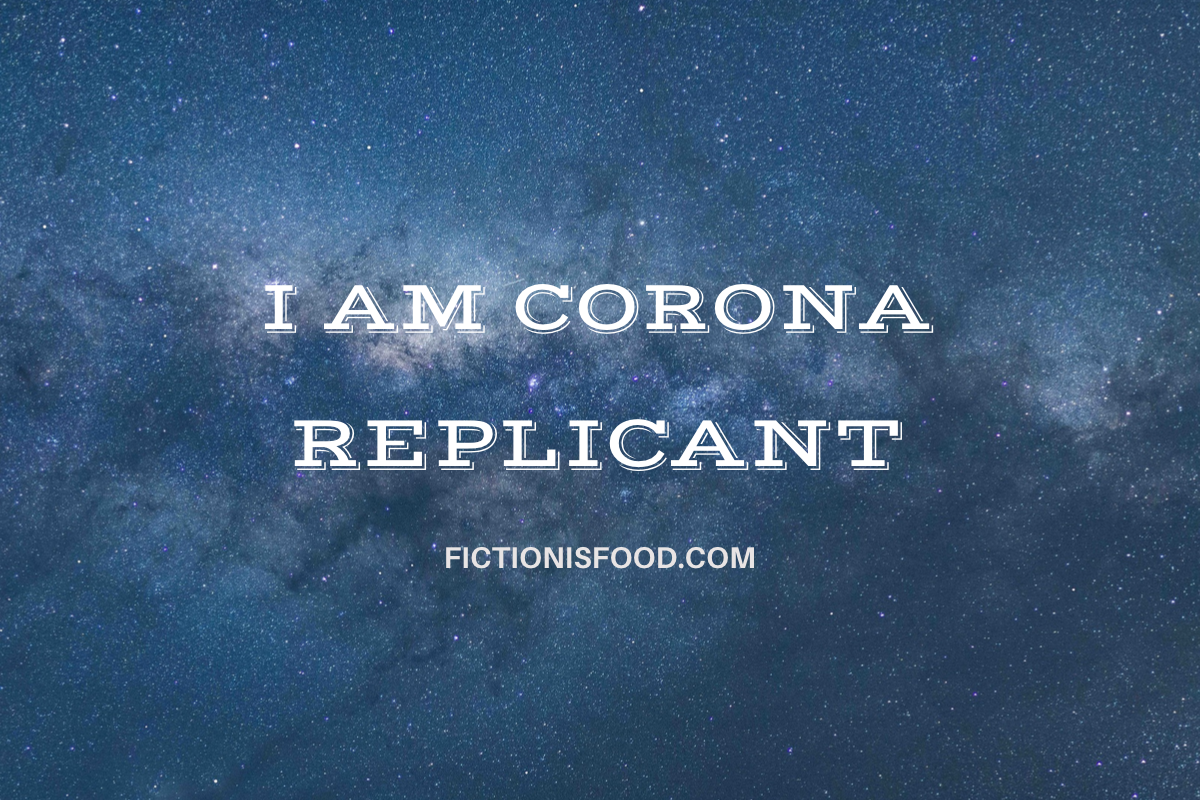







Thank you. I haven’t been looking as long as other people, but I’ve now got a working button.
You’re very welcome April. You’re not alone either. Some blogs I visit still have the defunct SU share button!
Great to hear you’ve got it working 😊
Mine had the SU button until yesterday. I knew how to get rid of it, but I just didn’t get round to it.
I so get that! Blog tidying is on my to do list along with a theme change and rehash. Haven’t got round to that myself!!
well ive now done it! thanks for your help! and thanks for the tip on how to get my dashboard on my lap top. i struggled at 1st because when copying and pasting my lap top was somehow changing the sharing URL.. but once i worked that out and changed it, it is now all working…. now need similar instructions for flipboard.. thanks so much Gary.
I’m thinking that I am the only one here that cant see wp-admin below settings… I have looked and am feeling very confused thanks. I have my mix image saved though..
Hmm, interesting. I assume you’re using a browser interface rather than the WP app. There going to My Sites in the top left should bring up your site analytics. Stats and so forth with a side menu with blog post, media, comments and so on. Right at the very bottom of that list (need to scroll down) is the “configure”section. At the very bottom is WP ADMIN. At least it should be. That’s needed for a whole range of controls. Clicking on it opens a new page in your browser. If you access it via the app then the app opens a browser page to log into WP to access the dashboard. All WP users have access to the dashboard so you should find it….in theory!
Yes I’m using a browser, I haven’t installed the app. At the bottom of my menu I have configure, sharing, domains, settings, then add new site. It does not give me the option of wp admin, i was wondering if if it is because it is free, so it does not have as much functionality as paid.
Just to let you know I did see this, but replied on the other message 😊
Ok you are a star!! I’ve just downloaded the app.. and found wp admin.. Will try later to do the mix link.. Will probably be messaging you again for help.. but for now I have found this bit… thankyou.
Brilliant news!! Now we are getting somewhere ha,ha! I also found this for you on WP support. It shows you the URL to use to get to your dashboard on a browser if it’s not displaying
https://en.support.wordpress.com/dashboard/
Lovely, thankyou so much for your help. Am I copying and pasting the urls in your post? Or is it more complicated then that? Thankyou.
Should be fairly straight forward, but the script has to be exact to carry the post over to mix with the redirect there. You’re quite welcome too!
hi Gary, just to say i have now added Flipboard as well, thanks for all your help!
Oooh, I’m coming over to test them now 😊
Thanks
and sorry not sure if my message sent but ive sorted mix as well… thanks so much!
Yes it did, alas my time for catching up with comments is a bit short at the moment. Loads going on that I’m a tad behind on! I’ve used it both your mix and FlipBoard buttons and they do exactly what they are supposed to now 😊😊
Thats ok, Thanks Gary, yes I got there in the end, thanks for your help.
Any time! Always try to help fellow bloggers 😊
This was amazing, thank you so much for sharing! Made it so easy to add the button correctly the first time!
Thanks for the feedback Stephanie. This was my first attempt at a tutorial on here. It took me a while to sort out how to do it too (adding the button, not the post lol). I figured nobody needs to go thorough that particular route and reinvent the wheel, so to speak!
So glad you managed first time too 😊
Hi Gary, thank you very much for sharing your post at #seniorsalon. This is so much needed by all and I shared it on my Share, Care & Inspire FB page and also RT.
My pleasure Esmé. Hopefully back up to sped soon too. Very busy month with children growing up way too fast! I’ve not had half as much time for social media or writing recently than I would have liked. Family first though 😊
This is AMAZING, thanks so much Gary for the detailed explanation! ~ Cheers, I AM UP! ~ ~ ~
Wanted to share one ‘older’ blog post, I’ve just updated, what do you think?
https://soulightuniversal.com/2017/10/09/the-power-of-soul-the-new-paradigm/
Thanks for the feedback! More so as this was my first tutorial on here and I wasn’t 100% certain where to pitch the explanation.
Will certainly check out your post too 😊
That was very professional tutorial, very detailed, and for sure anyone can successfully accomplish the Task. I was very impressed! ~ ~ ~ LoVed It! ~ ~ Thanks again, Gary! ~ TJ
Most kind TJ. I’m considering another using a dashboard tool that allows you to press any webpage whether it’s got the WordPress “reblog” or “Press this” buttons or not. Not sure if people at large even know that one exists.
Great! any improvement is great! ~ I think I don’t know! ~
Lol, only question you need to really answer there is have you ever visited a website or blog and thought I’d like to have this exposed on mine as it’s really interesting. Reblog buttons let you do that, but if they aren’t available how do you do it?
I am waiting for the instructions, Thank You! ~ By the way I am up and running on Mix.com! ~ LOVE TJ
I take it as a yes to finding out how to do it then 😊 I’ll get onto it next week.
And good show re Mix too!
Please, share the New Paradigm on Mix.com! ~ Thank You, LOVE ~ ~ ~ TJ
Thanks, Gary for sharing this. It was easy for me to understand and follow your guidelines. I just added the Mix button a second ago.
Have a good day.
Awesome you managed to get it working easily. It’s the first in depth tutorial I’ve tried here. So nice the hear it’s been easy to follow.
Thanks for the feedback too 😊
I use Social Warfare for my sharing buttons, but this was a good reminder to ask them when they are doing the change. In the meantime, I also have Mix on my toolbar so I can mix it up on Posts that do not have the sharing button.
I would because they still have the SU one marketing what they do! If you click on that share button now it returns errors. Bloggers need to know it’s no longer wise to have it under their posts. You’re dead right too about toolbar sharing. On my iPad I can use the share this facility to launch anything into social media apps I have linked to it. The downside to bloggers there is the share date isn’t logged. Great tip though re social Warfare! Thanks Jennifer 😊
I had no idea Stumble Upon had ceased to be! Mix.com is a totally new one to me so thanks for the heads up – very thorough guide to using it, which will be very helpful for a lot of us, thanks! 🙂
Caz
I think it slipped past a lot of people because I still see redundant SU share buttons on blogs. Mix is run by the same people that created SU. They thought it was no longer fit for purpose and needed a new interface. It terminated at the end of July. Prior to that you could migrate all your posts and likes directly into Mix. I got a heads up because they invited me to be a curator on their forums. Looking round the web I couldn’t find much that helped create the replacement share button so I figured I’d do a guide to try and help.
It’s also why I mention two stages in the Add New Service section. The first being to delete the SU one.
I figured the frustration I had doing it was enough to put this out so others don’t have to go through it too 😊
You have once again saved me. Many thanks!
You’re very welcome Christine. It drove me mad trying to sort it so just had to write a guide to prevent others from yelling at their machines 😂😂
Hi Gary,
Thanks for the shoutout and the link. If people are unfamiliar with Mix, my article explains what this new content curation site is all about.
I look forward to trying your instructions step by step when time allows.
Off to share!
Janice
My pleasure Janice. Did you know there are still some people unaware SU has closed? Also I’ve seen clicks to your post in my stats too.
As for when time allows… good luck with that 😂
Thanks for the shared too! Much appreciated
Reblogged this on Sue Vincent's Daily Echo and commented:
A step by step guide to ading a new sharing button to your blog…
Thank you Sue. Much appreciated abd if it helps people you know then even better!
You taught me smething new with Mix, Gary, so thank you 🙂
My pleasure Sue. A case of knowing people were struggling with this one and passing on what I’d found out. Glad it helped 😊
It did, Gary 🙂
I may love you a little smidgeon. 😘🙃 Thank you mystro. Wonderfully done, If you know anything you must know … if Ellen can do it anyone can.
Aww you do crack me up Ellen. I took advice from several people before writing this. I figured some folk know dashboards inside out and probably many more stare back going “Eh?”
That was me a few years ago lol.
It will always be me. So i mixed 😂🤣😃 and pinned i n case 😉
Oooh thank you for them shares too. I suppose I ought to chuck it on Facebook this weekend too 🤔
Have to admit, I was rather hesitant hovering over publish. I’ve not tried a tutorial on here before. 😳
It was purrrfic
💖💐💖
Thanks so much Gary! Like Lorna I had used Hugh’s for flipboard and was so pleased to find you had worked the code out for me!!
My pleasure Claire. I searched for hours looking for a post with the code in and instructions. I’m of the opinion if I know how to do something then pass it on.
Glad you found it useful 😊
Well, I am going to stick to https://www.shareaholic.com/. It allows me to also have a share-button for wordpress (users) 🙂
I’m sure most blog platforms are capable of adding share services. Finding out how is the hard part!!!
Hey, I thought you were supposed to be enjoying the last three days of vacation 😂😂
Not many seem to be able to add the WP share button 😉
I am, I am 🙂 Taking a break from relaxing haha Good night, dear Gary. XxX
I share their pain on that. The codes are unforgiving if not exactly right. Been there done that!!
Enjoy the weekend Patty x
Yay thank you! I have a shiny new mix button thanks to you. 😀
Awesome Josy. So glad this tutorial was relatively easy to follow. I guess we can test everyone’s now in the share group 😂
Perfect tutorial Gary! I’ve implemented!
Thank you <3
Sorry it took a bit longer to post than intended Ritu. I bet you know why though #Exams lol.
So many wonderful people have commented too. Makes the frustration I had so much more worthwhile! 💖
You are a Mix angel!! 👼
Lol… maybe tutorials are now my bag! 😱
Another string to your bow!
Very true. Can’t have too many strings on the enchanted procrastinating bow 😂
It’s s great bow…!
Lol. Gets mightier with each new procrastinating string 😂
It’ll be too heavy to hold soon 😜
Good point. Best put it down and have a rest 😂
🤣🤣
Reblogged this on Stevie Turner and commented:
Very informative. Thank you. It’s taken me a couple of hours to get my head around it, but I’ve finally managed to put the Mix badge on my WordPress site. Hurrah!
Thanks Stevie. It took me a lot longer than two hours to work this flipping thing out!
Glad you got it working though 😊
I almost gave up but then it turned into a challenge…
That, my friend, was exactly what I did when the button was taking me to Mix and forgetting to take the flipping post with it!! Much glaring at the Add New Service dialogue box and some stern words!
My button takes me to Mix and then I have to add the URL of the post, but I’m happy with that. I only have a basic knowledge of computers.
I have to disagree Stevie, I’ve just tested your Mix button on two posts and it’s done everything it should be doing and takes your post no problem! Try asking a couple of others to test it or log out of WP yourself then go to your blog and mix a post. I can’t see anything wrong with it at my end 😊
Ooh how wonderful! Thanks Gary.
My pleasure Stevie. I try to help and check people having trouble. Yours was easy as it was alreast working lol. Fabulous though, hearing from bloggers that benefit from my pain trying to work it out!!!
I wish I knew how to do it myself, but I have to follow instructions. Yours were very good!
I once was in your position Stevie. Still am in many things, but practice and time does improve ones abilities. I’ve tried, in this one, to go into possibly more detail than necessary to get the share button installed. However, I think if people can see what the dashboard can do, it becomes less threatening. In turn that allows people to explore it.
Thanks for the feedback too. I’m thinking of another one to enhance the “Press this” feature. Did you know there is a tool in the dashboard that will press any webpage you want? That doesn’t need the blog button to work either and takes you into the full post editor.
Great. Thanks Gary.
Reblogged this on 🦉Pizzazz Book Promotions.
Awesome Bridget. If it makes people have less stress than me sorting this out then the more the merrier.
Thanks for this easy to follow guide, Gary. It’s all working over on my blog.
Call it payback for the FlipBoard one Hugh! This blighter was driving me nuts last week. Just had to try my hand at a tutorial to save folk a heap of machine shouting. The format I know is quite long, but a few people told me a priori that using the admin dashboard wasn’t something they were confident with. That’s why it’s stacked with screenshots. I guess it could have been shorter, but I know when I started blogging some of those targeted people who already knew their way around.
Thanks for letting me know it’s up and running!
I remember the problems I had when trying to work out how to get the Flipboard sharing button on my blog, Gary. I don’t understand why WordPress doesn’t give us a choice of having sharing buttons for al social media platforms, but I guess it would look rather cluttered with them all underneath our posts.
I believe some bloggers also don’t have access to the WP Admin button on their dashboards. A couple of bloggers sent me screenshots showing this, and I’ve heard it said that WordPress was looking at removing that button completely. That would put us all under only being able to use what they wanted us to use. Maybe it has something to do with having to pay to have your sharing button available on the platform? Who knows?
The screenshots you included will certainly help. Screenshots always do.
Now I just need to work out how to get more traffic from Mix. At the moment it’s only a trickle, but maybe it’s early days?
Have a great weekend.
Some themes seem to carry more or less social media capacity than others from what I’ve seen while pondering my own upgrade. I agree it would be good for WP to offer up all social media as icons we can drag on or off our share platform. I’ve got a few and am thinking of streamlining it because some I don’t use and see very little return from. SU drove a lot my way, Mix is only a month into its purpose separate from SU (same development team).
I didn’t know some bloggers didn’t have acces to the admin though. Is that real, or users not being familiar with it or don’t know how to use it? There may be restrictions on free accounts??
You’re right though. Very early days for Mix. They aim to replicate their SU success. Lack of a share button won’t have helped though. I threw that question a few weeks ago on their curators forum. The page they put up had loads of confusing code and the real deal URL was right at the bottom and not even highlighted. IMO, Sharing is an essential tool for bloggers…can’t understand why it’s so complicated as most bloggers may now be tech savvy. Even in the admin dashboard there’s a tool to press posts straight into the full post editor. Even on blogs that don’t have a “Press this” icon. I’ll wager not many inks that either!
Same to you Hugh. Have a great weekend too.
It’s definitely real, Gary. The screenshots I got from the bloggers who said they did not have the WP Admin button really surprized me. Then, as I mentioned in my last comment, a few mentioned that WordPress was slowly beginning to remove the WP Admin button from all our dashboards.
I believe it does have something to do with which theme you use, especially the free ones.
I’ve noticed that some blogs don’t have the ‘Press This’ sharing button. Mind you, about six months ago I removed the ‘like’ button from my blog as I didn’t think it was serving any purpose and was being misused by some bloggers. What I didn’t realise was that it was linked to the ‘reblog’ button, so when it went, so did the ‘reblog’ button. I contacted WordPress about it and they confirmed my worse fears. Remove the ‘like’ button, and your ‘reblog’ button is also removed.
Interesting Hugh. It might be rather like software that’s free with features greyed out until you buy it. I can see a business model sense to allow certain features to be limited in free themes. Or it might be some themes just don’t support it. Be tragic if the dashboard went though.
I’ve noticed it too. Press this was something I was trying to do from a non WordPress blog. Obviously that wouldn’t have it so I dig deeper and found a dashboard tool that will press anything from the internet. I’ll wager not many people know that exists…could be a tutorial there! Likes I take with a pinch of salt too. One can get obsssed with them and with stats. I’d not want to lose the reblog button though. This post has shown me its value here!
Now I’m wondering how many other gems sit under the dashboard waiting to be looked at too. Need a new theme first though!
Reblogged this on Viv Drewa – The Owl Lady.
Thank you so much. It frustrated the heck out of me so if it saves people from that then so much the better!!
I’m going to give it a try. Thanks for the info!
You’re very welcome!
Hugz on owl wings! @v@ <3
Good luck! It seems a lot to take in, but hopefully it’s easy to follow once you’ve a feel for what’s needed 😊
Reblogged this on Chris The Story Reading Ape's Blog and commented:
Great Tutorial by Gary – THANKS GARY – you can see my new Mix share button under all my posts and pages now 😀
Thanks Chris! It was driving me nuts last week. I got everything to refer except taking the blasted blog post with it. After sorting it out I figured there had to be more than me entirely stuck, hence the tutorial.
Might be a new avenue there!
Thanks so much for the reblog too. Really appreciate it! 😊
I’ve been trying as well, Gary, but only got as far as having a grab icon in my browser favourites – don’t ask, I can’t remember how 😂
Lol, I got stuck with a share button that went to Mix without the blasted blog post!
On IOS it’s easy without one mind, as you can share posts or web pages to any apps connected directly from Safari.
Not quite as elegant though 😂
Agreed, Gary – but now I can share posts from my blog, using my iPad, whereas before, I had to wait until I was on my Mac 😎
Lol, yes indeed… have to say most of my stuff these days is done on an iPad. Anything that makes that easier is up there with sorting out!
Yep 👍😃
This is what I’ve been Google searching. Hugh’s News and Views had one for the Fiipboard button, but it’s good to have a Mix one!
You and me both. I spent a week looking before chancing on the referral code from Mix itself. Then all last week trying to work out how to get it to work properly. It was looking back at that FlipBoard post that gave me an epiphany lol. So glad you’ve been able to understand this!
Shared it in my FB group. You’re a hit, dude. 🙂
Thank you so much Lorna. Comments today suggest this ones been causing quite a bit of frustration. Makes doing this tutorial really worthwhile 😊
Many thanks for this Gary, I’ve been trying to work out how to do this for a while now. I followed your clear instructions and it all worked perfectly. Woohoo, so good to get something to work 😊
That was quick Debbie! I spent flipping ages trying to work this out from scratch. I found virtually nothing on the internet, but was half fortunate to get the link to the Mix information. Didn’t actually find it over helpful until I found the code at the bottom of the page.
I was torn with banging up a quick how to do it and a longer piece in case there are people not very confident navigating their admin dashboards. Judging by other comments after yours I think the longer approach was possibly better?
Many thanks for letting me know the directions were clear enough to work out 😊